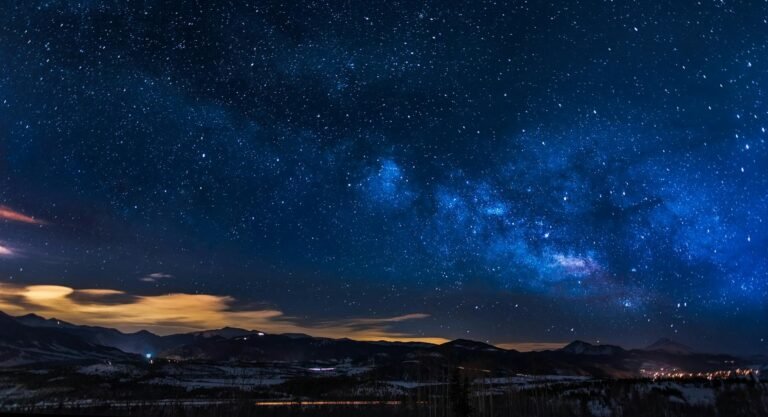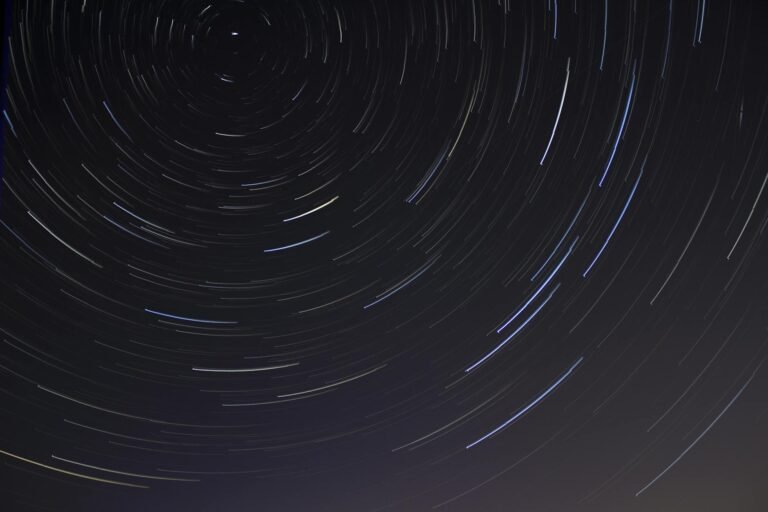How to Create a WordPress Website: A Complete Guide for Beginners (2024)
Creating a website might sound intimidating, but with WordPress, it’s easier than ever. Whether you’re building a blog, portfolio, or business site, WordPress provides a user-friendly platform for both beginners and advanced users. In this step-by-step guide, we’ll walk you through everything you need to know to create a WordPress website in 2024.
What is WordPress?
WordPress is a free and open-source content management system (CMS) that powers more than 40% of websites on the internet. With its flexibility and a massive library of themes and plugins, WordPress makes it possible for anyone to create a website without knowing how to code.
WordPress.com vs. WordPress.org:
- WordPress.com: A hosted platform where WordPress takes care of everything, including hosting, backups, and updates. However, it comes with limited customization options unless you pay for premium plans.
- WordPress.org: The self-hosted version, where you download the WordPress software and install it on your hosting server. It gives you complete control over your website, allowing unlimited customization with themes and plugins.
This guide will focus on WordPress.org as it provides more flexibility and control over your website.
Step 1: Choose a Domain Name and Web Hosting
Before you can start building your WordPress site, you need a domain name and web hosting.
Domain Name:
A domain name is your website’s address (e.g., www.yourwebsite.com). Choose a domain name that reflects your brand, is easy to remember, and is relevant to your content or business.
Tips for Choosing a Domain Name:
- Keep it short and simple.
- Avoid numbers or special characters.
- Use keywords relevant to your niche (if possible).
- Choose a popular domain extension like .com, .net, or .org.
You can register your domain with domain providers like Namecheap, GoDaddy, or directly through your hosting provider.
Web Hosting:
Web hosting is where your website files are stored. A good hosting provider ensures your site is fast, secure, and accessible. Some popular WordPress hosting providers include:
- Bluehost (great for beginners)
- SiteGround (known for excellent customer support)
- HostGator (affordable plans for small sites)
- Kinsta (for high-performance WordPress sites)
Steps to Choose Web Hosting:
- Visit the hosting provider’s website.
- Choose a plan that suits your needs (shared hosting is usually sufficient for beginners).
- Complete the registration process and purchase your hosting plan.
- If the hosting provider offers a domain registration service, you can register your domain while signing up for hosting.
Step 2: Install WordPress
After purchasing your hosting and domain, it’s time to install WordPress.
Most hosting providers offer a one-click WordPress installation feature, making it easy to get started. Here’s how to install WordPress on some popular hosting providers:
For Bluehost:
- Log in to your Bluehost account.
- Navigate to the My Sites tab.
- Click on Create Site.
- Follow the on-screen instructions to enter your site details (site name, tagline, etc.).
- Once complete, WordPress will be installed, and you’ll receive login credentials.
For SiteGround:
- Log in to your SiteGround account.
- Go to the Website tab and click on New Website.
- Choose your domain and select WordPress as your installation option.
- Enter your website details and complete the setup.
After installation, you can log into your WordPress dashboard by going to yourdomain.com/wp-admin and entering your login credentials.
Step 3: Choose and Install a WordPress Theme
Once WordPress is installed, the first thing you’ll want to do is choose a theme. A WordPress theme controls the design and layout of your website, and there are thousands of free and premium themes to choose from.
How to Install a WordPress Theme:
- Log in to your WordPress dashboard.
- Go to Appearance > Themes.
- Click on Add New.
- Use the search bar to find a free theme from the WordPress repository, or upload a premium theme by clicking on Upload Theme.
- Once you find a theme you like, click Install, then click Activate.
Popular Free WordPress Themes for Beginners:
- Astra: A lightweight, customizable theme perfect for blogs, business websites, or portfolios.
- OceanWP: A responsive, multipurpose theme with numerous customization options.
- Neve: A fast-loading theme with a modern design that’s ideal for small businesses or startups.
If you purchase a premium theme, you can upload the theme’s zip file under the Upload Theme option in the WordPress dashboard.
Step 4: Install Essential Plugins
WordPress plugins add extra functionality to your website, from SEO optimization to security and performance enhancements. To get started, here are some essential plugins you should install:
- Yoast SEO: Helps improve your website’s search engine rankings by optimizing content for SEO.
- WPForms: A drag-and-drop form builder for creating contact forms, surveys, and other forms.
- WooCommerce: If you plan to build an eCommerce store, WooCommerce is the most popular solution for WordPress.
- UpdraftPlus: A powerful plugin for creating backups of your WordPress website.
- Wordfence Security: Adds an extra layer of security to protect your website from attacks.
- W3 Total Cache: Improves your website’s performance by caching content and speeding up page load times.
How to Install a WordPress Plugin:
- In your WordPress dashboard, go to Plugins > Add New.
- Use the search bar to find the plugin you need.
- Click Install, and then click Activate.
Step 5: Customize Your Website
Now that your theme and plugins are installed, it’s time to customize your website to reflect your brand and content.
Customizing Your Site’s Appearance:
- Navigate to Appearance > Customize in the WordPress dashboard.
- Here, you can change settings like site identity (name and tagline), colors, fonts, header, and footer.
- Use the Live Preview feature to see changes in real-time.
Most modern WordPress themes come with a built-in drag-and-drop editor (like Elementor or Beaver Builder) that allows you to design custom pages without any coding knowledge.
Step 6: Create Essential Pages
Every website should have some essential pages to provide a complete experience for visitors. Some of these pages include:
- Home Page: The first impression of your website. Use an engaging design and clear navigation to guide users.
- About Page: Share your story, mission, and what your website is about.
- Contact Page: Allow visitors to get in touch with you. Include a contact form, phone number, and social media links.
- Blog Page: If you plan to create a blog, this will display all your posts in reverse chronological order.
- Privacy Policy and Terms of Service: Legal pages that explain how your website uses data and the terms visitors must follow.
How to Create a New Page in WordPress:
- In the WordPress dashboard, go to Pages > Add New.
- Enter the title of your page (e.g., Home, About, Contact).
- Use the Block Editor to add text, images, and other media to your page.
- Click Publish once you’re satisfied with the content.
Step 7: Set Up Navigation Menus
Your website’s navigation menu helps visitors find important content quickly. You can create and customize your navigation menus by following these steps:
- Go to Appearance > Menus.
- Create a new menu by entering a name (e.g., Main Menu).
- Add pages to your menu by selecting them from the list and clicking Add to Menu.
- Drag and drop the menu items to arrange them in your desired order.
- Choose a display location (e.g., Primary Menu) and click Save Menu.
Step 8: Optimize for SEO and Speed
To attract visitors to your WordPress website, it’s important to optimize it for search engines and ensure fast loading times.
SEO Optimization:
- Install and configure the Yoast SEO plugin to optimize your site’s content and meta tags.
- Use Alt Text for images and include internal links within your content.
- Create an XML sitemap and submit it to search engines (Yoast SEO will do this automatically).
Speed Optimization:
- Choose a fast, reliable hosting provider.
- Use a caching plugin like W3 Total Cache or WP Super Cache to improve site performance.
- Optimize your images using a plugin like Smush or EWWW Image Optimizer to reduce file size without losing quality.
Step 9: Launch Your Website
Once you’ve customized your website, installed essential plugins, and created the necessary pages, it’s time to launch your WordPress website. Before doing so, review the following checklist:
- Test all links and forms to ensure they work correctly.
- Check your site on different devices (desktop, mobile, tablet) for responsiveness.
- Proofread your content for any